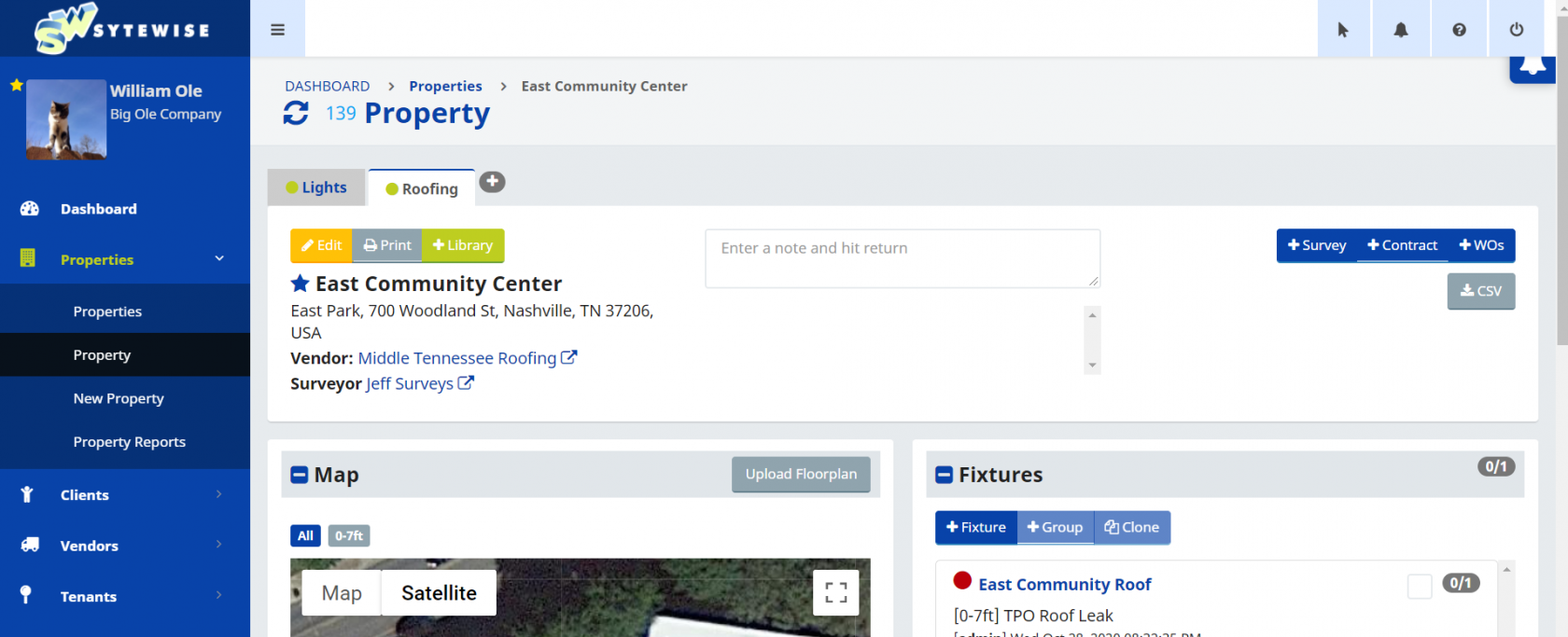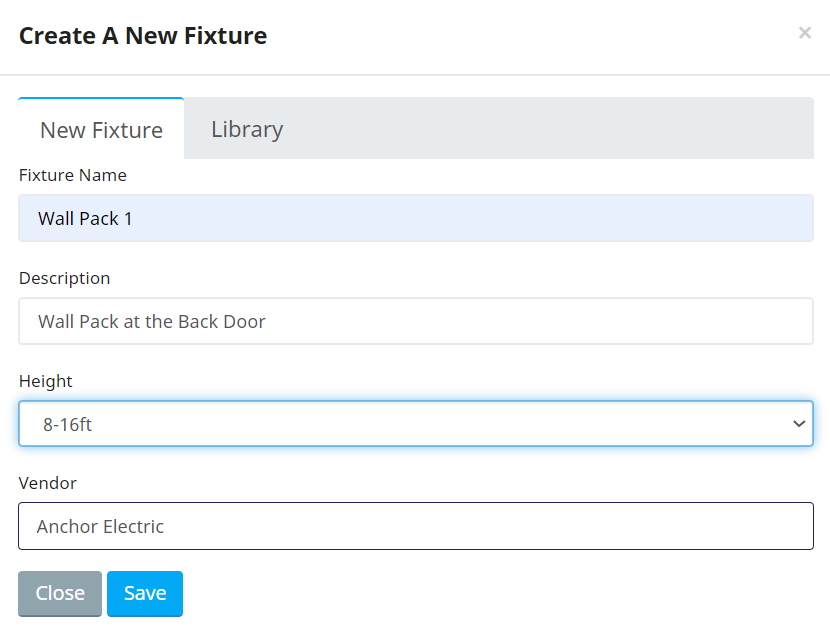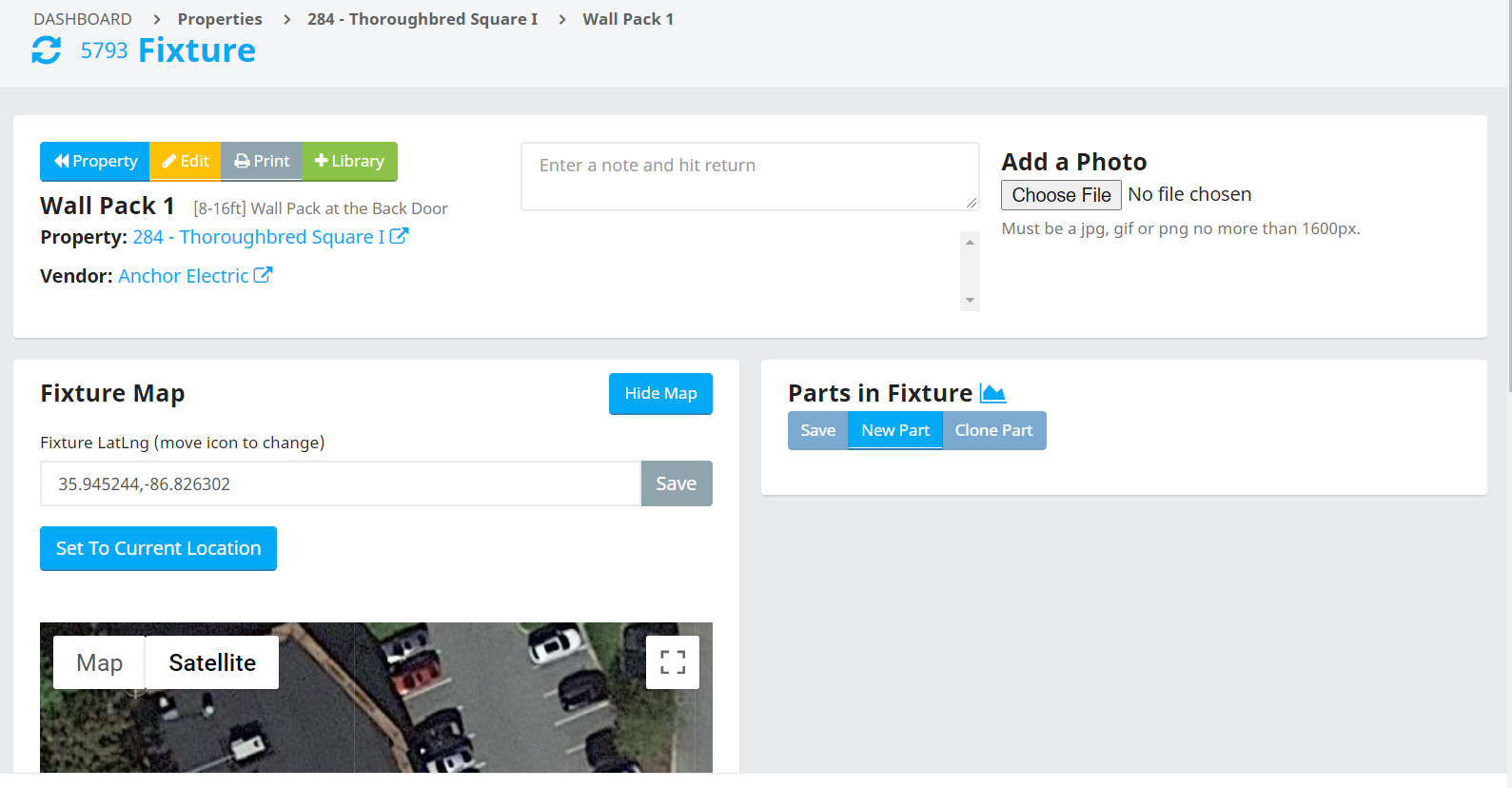Create A Fixture
You can create a new Fixture in the following three ways:
- Create a brand new fixture from scratch
- Clone and existing Fixture from the same property
- Add a Fixture from the Fixture Library
Create a New Fixture from Scratch
Go to the Property Page where you want to Add a Fixture. On the Property Page locate the Fixture Window
Select the +Fixture Button to open the Create Fixture Window.
Enter the Fixture Name and Description for the Fixture you want to Create.
Tip: Selecting good naming conventions for your property is super important. It allows you to find devices easily and makes searching for Fixtures by Type easier. It is worth putting some thought into how you name your Fixtures. For some tips on Naming Conventions, look here.
The Height and Default Vendor are already filled. The height defaults to 0-7ft. Change it to match the height of the fixture you are adding.
The Vendor shows the Default Vendor for the selected Trade on the Selected Property. You can select a different Vendor to associate with this Fixture.
Once you enter the Name and Description and select the Height and Vendor, click Save and the Fixture Page for this Fixture will Appear.
Once on the Fixture Page you will need to:
- Locate your Fixture on the Map
- Add Parts to the Fixture
- Edit any Fixture Details