Completing A Survey
A surveyor logs into the Survey Portal with the username and password the Admin created for them. The home page once logged in will show a list of incomplete Surveys. Click “Completed” shows a list of all completed surveys by date.
Clicking a completed survey will show the special instructions and when it was completed.
Incomplete Surveys show a map and a list of all fixtures in that trade. If fixtures are in groups the same groupings are available here too. The “Nearby” button lists all fixtures closest to the device with the nearest at the top.
This only works if the fixtures are on a GPS map, not a floorpan map. It will also not work if you don’t allow location service in your browser.
Expanding any fixture with the + button will reveal parts in that fixture.
It is here that the Surveyor indicates any outages by clicking the green slide switch to red. Enter an optional note. Optionally add up to 10 images.
Do this for any fixture with outages. Your entries are saved but not committed to the master database until the survey is finished. Quitting the browser or leaving the survey for more than half an hour will loose all entries and they will have to start again. If the Surveyor has Edit permission they can edit fixture or part details in the Survey.