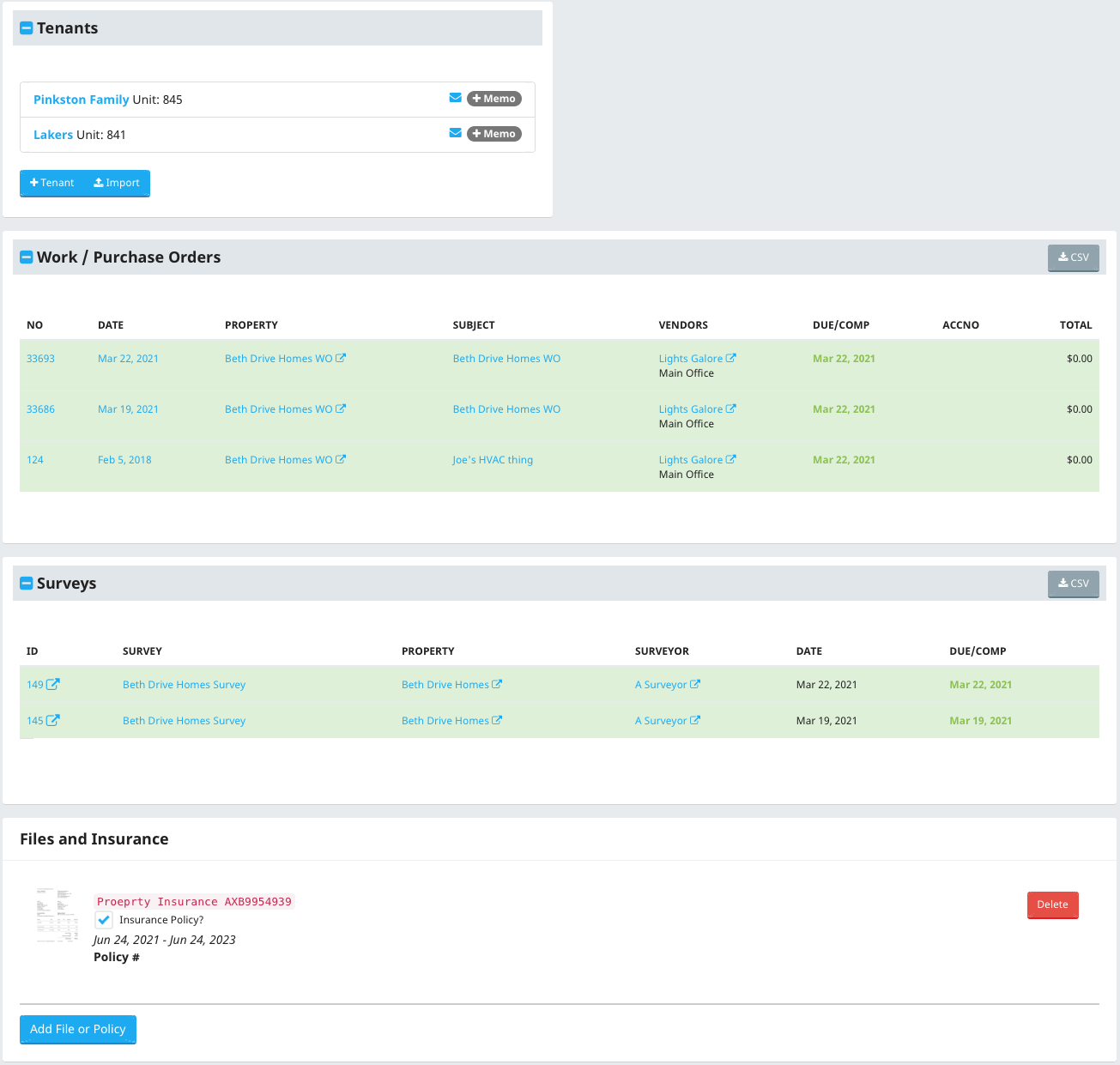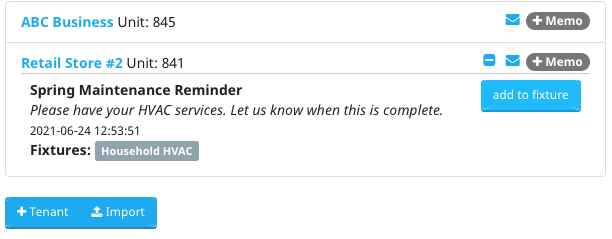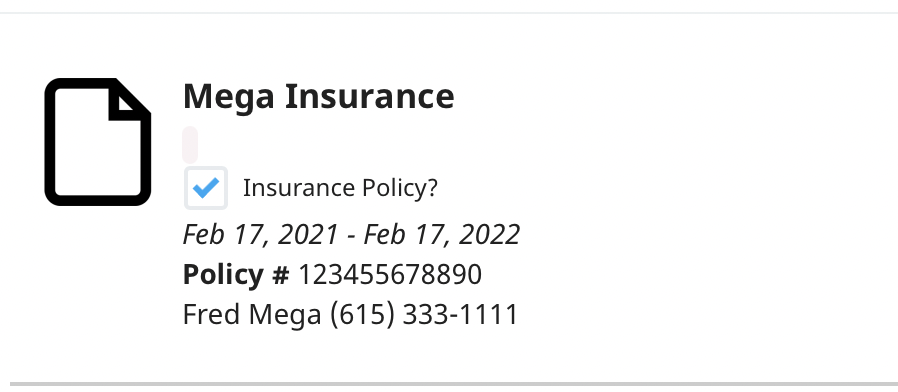Property Page (part 2)
The bottom half of the property page includes related information and links related to the selected Property / Trade. This article covers these parts of the property page. Read more about the top portion of the property page.
The property page includes a Tenants Section, A Work Orders Section, A Surveys Section and a section for Files and Insurance.
The Tenants Section
Each Sytewise property can have a number of tenants. They are trade independent so they are available no matter what trade you select. A tenant portal is available for tenants to respond to memos and send messages to admins.
Sytewise's tenant portal is a way to communicate with tenants in a convenient way that associates property and fixture information from the Sytewise Property / Trade specifically.
To create a memo
Click the "+Memo" button. In the popup window you can set a subject (which will be the email subject as well), a message and select fixtures to include in the memo from the fixture list. This sends the tenant a memo email with a link to the tenant portal. You can view any memos and their responses clicking the chat icon.
Once a memo has been created and it is associated with a fixture clicking the "Add to Fixture" button adds a note and any images in the memo to the associated fixture.
To add a tenant
Click the "+Tenant" button and fill out the popup form. If you want tenants to access the Tenant Portal create a username and password.
Once you have tenants you can click their name to go to their profile page and edit their information.
Clicking the envelope icon opens your email client with a new message to the tenant.
Work Orders and Surveys Section
All Work Orders and Surveys are listed in their respective sections. These are sorted by date with most recent at the top. A white background listing is active but incomplete. Green is completed and red is past due.
Clicking the number, date or title of the Work Order or Survey takes you to their respective details. You can also go directly to vendor's or surveyor's page from the list.
Files and Insurance
At the bottom of a Property / Trade page, as well as several other contexts within Sytewise, you can upload files. These files can be image (gif, jpg or png) or PDF files.
Once you've uploaded a file you can designate that file as an insurance policy. Doing so will add the insurance effective dates and policy specific information. Expired policies are indicated with a red background.