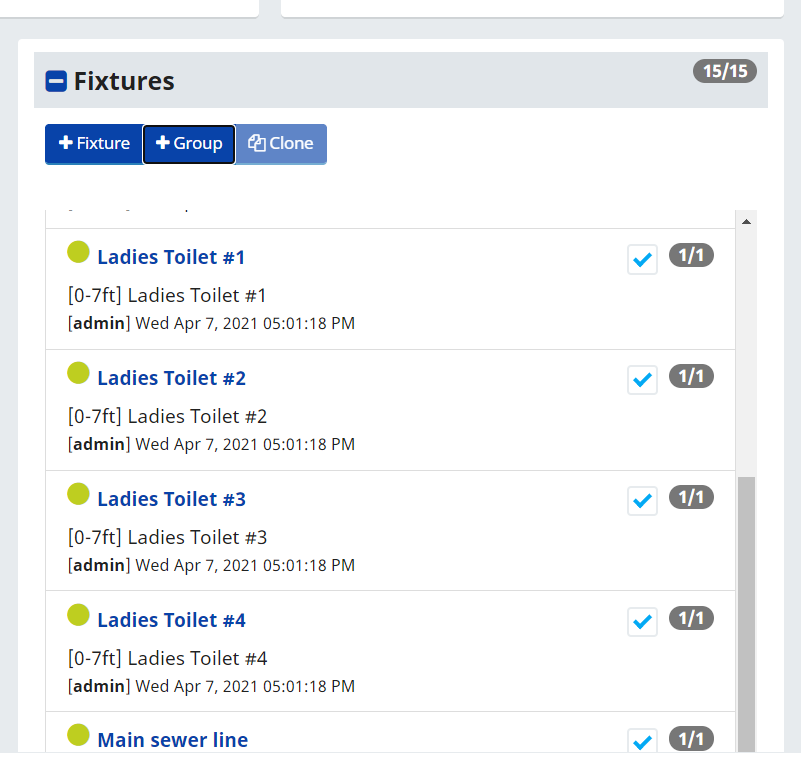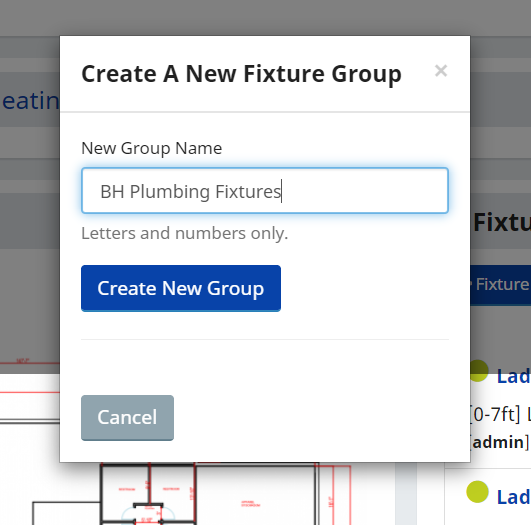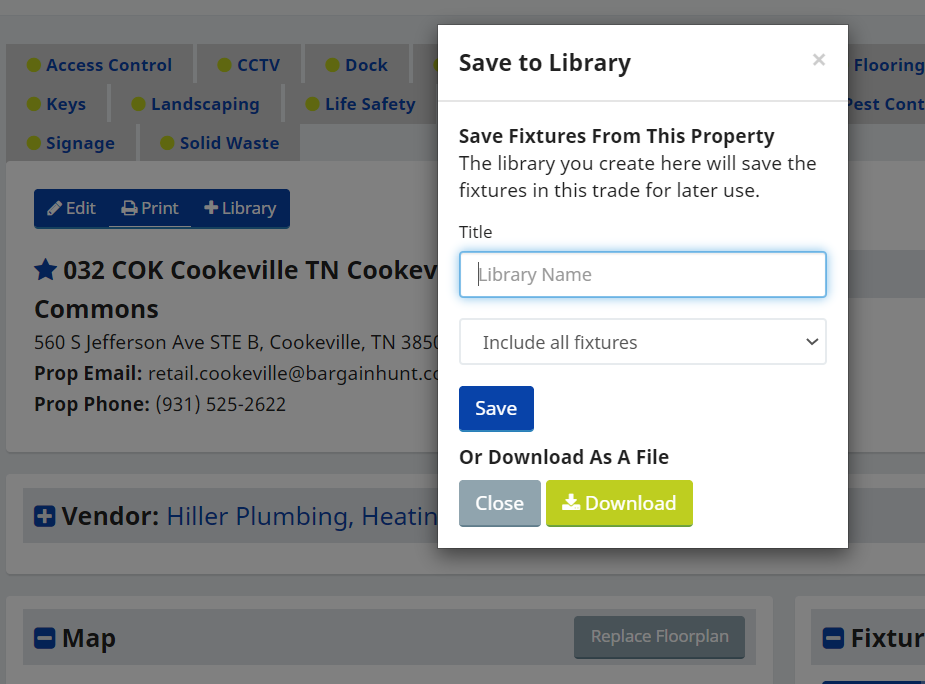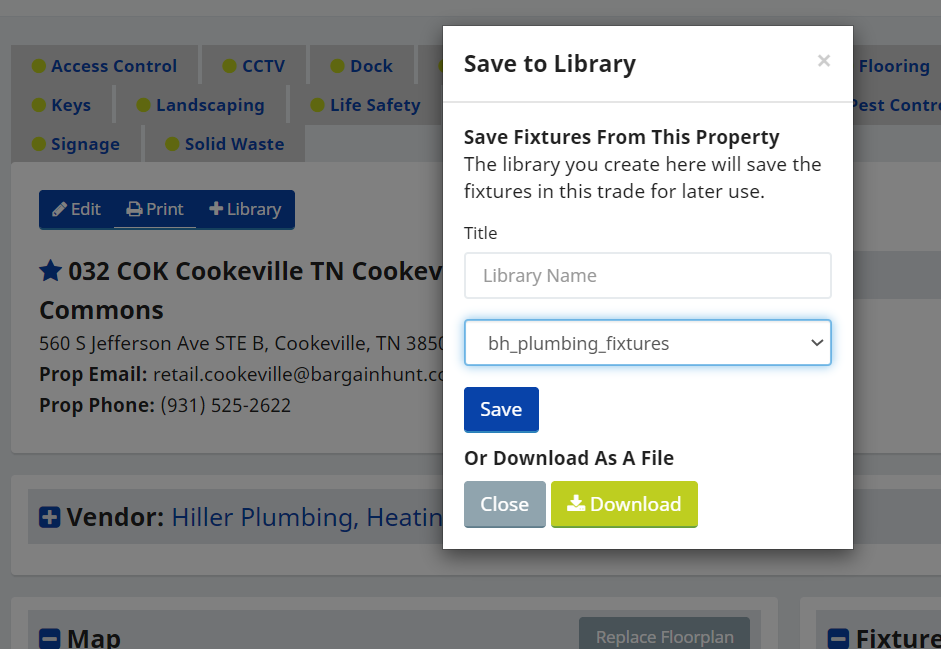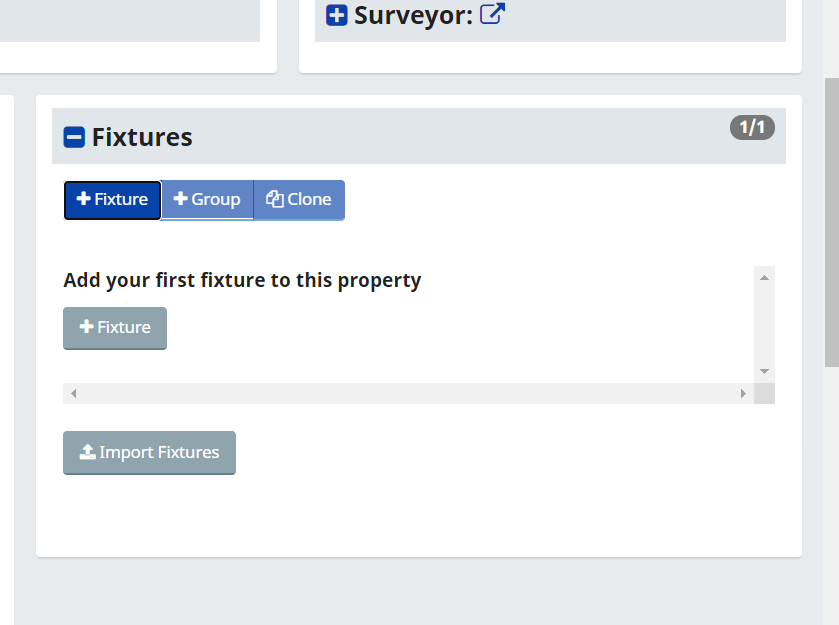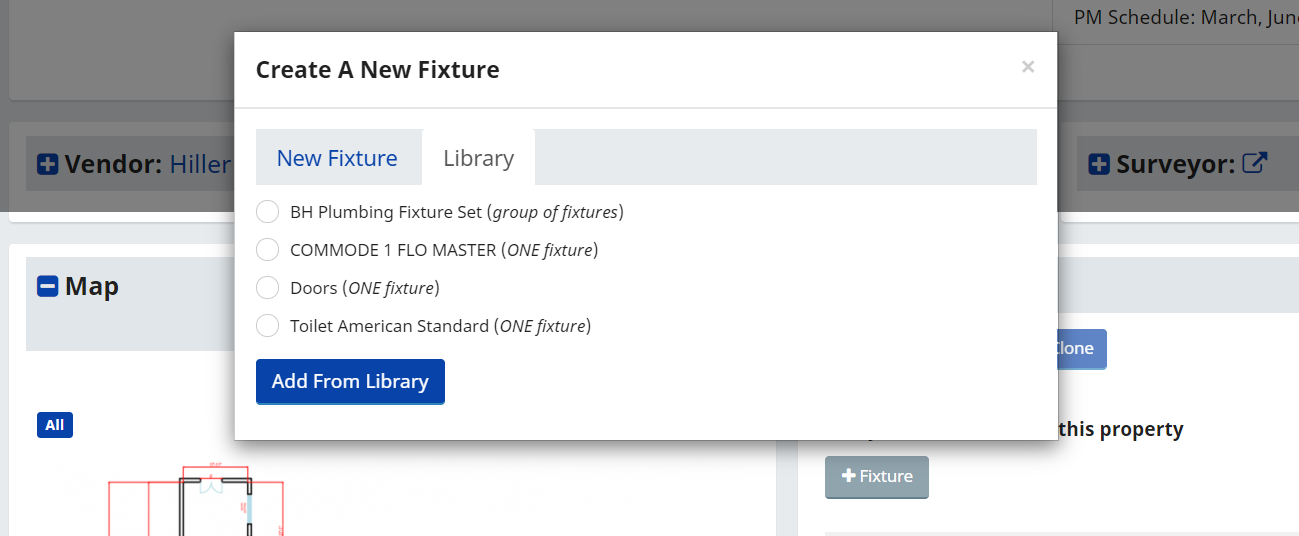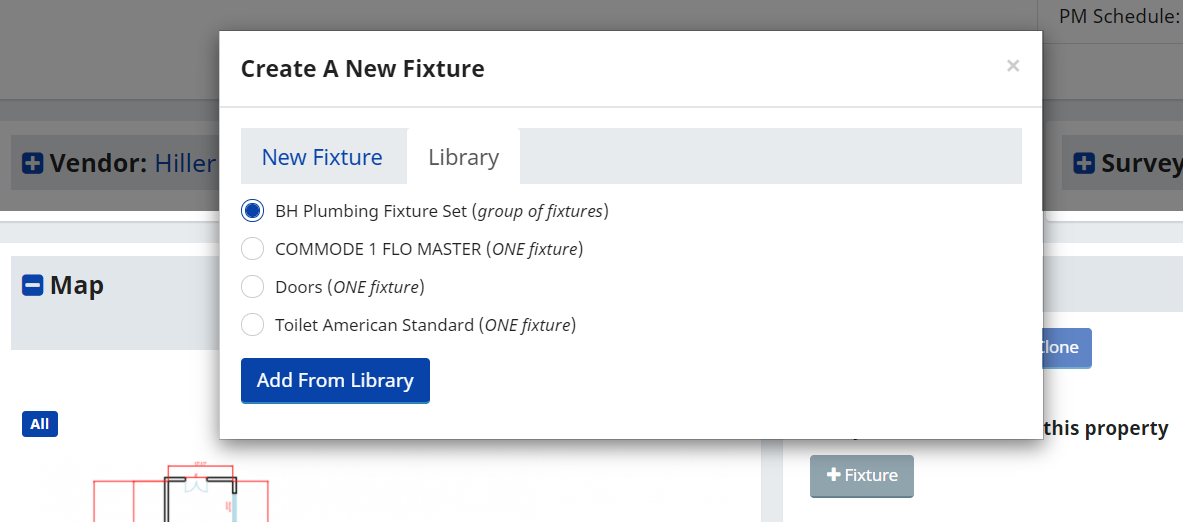Adding Fixtures in Bulk using the Library
I have a lot of Fixtures!
Adding large numbers of Fixtures on your properties relatively quickly adds usefulness Sytewise account. There are a couple of ways of adding Large Numbers of Fixtures to a property and both have their own benefits.
You can add large numbers of Fixtures to a single property using the import tool just below Fixture List. This is great for large numbers of Fixtures with Specific Part Numbers that you want to import or Fixtures that don't apply to any of your other properties. Think HVAC units and Fire Panels.
In this article we are going to discuss using the Fixtures Library to add Groups of Fixtures. This is good for adding large numbers of Fixtures where Specific Part Numbers are not important to their maintenance. Think Commode. There are a few simple Sytewise Skills that you need to know to make this process go smoothly.
- How to make a Fixture
- How to make a Group
- How to make a Library Item
- How to Import a Library item to a property
All of these skills are simple to learn and should take a couple of minutes. Just click the link above on the topic for a tutorial, or if your ready to learn about Bulk Fixtures, start reading below.
Think of a Group of Fixtures like a Template for that Trade on your property. A good template will put as many Fixtures on the property as possible without the need to remove too many. For Example, if you want to add plumbing fixtures for all of your locations and most of your locations have just two commodes per restroom, and one or two locations have more, only put two commodes in your Plumbing Group. This allows you to add all the necessary Fixtures on most of your properties while adding some extras to only a couple of locations. So here are some things to consider on making a good groups for Bulk Fixture Imports.
- What type of Fixtures are easily managed in bulk
- How to best prepare your Fixtures for importing in Bulk
- How to Create and Import What type of Fixtures are easily managed in bulk
What type of Fixtures are easily managed in Bulk?
Using the Library to add items is more about item type, unless you standardize on only one manufacturer and part number across all of your properties for a specific Fixture, it is best to consider Fixtures that make up a specific System, or are a universal type. Plumbing is a great example of a Fixture Type easily placed on site and managed without the need for a specific Part number.
Prepare your Fixtures List for a Bulk Library Import
The best thing you can do for your Fixtures is give them easily identifiable generic names as part of a group. A standard name for all of your Properties that makes like items easily identifiable. Commode #1, Commode #2, Commode #3 is a good example. Another example is Front Door, Back Door, Overhead Dock Door. You may want to add specific data to each of these Fixtures once they are on the property, but this allows you to get the greatest number of fixtures on the property fast and economically.
Also consider groups of systems that you may want to add as a pod or one of many similar systems. A large shopping center may have more than one Fire Sprinkler System. Having a Generic System that you can add several times across a large center makes it easy to establish those Fixtures and survey the items later.
With that in Mind, Away we go!
- Go to a Property and the Trade you want to Bulk Enter Fixtures
- Create all of the Fixtures you want in the Library Group
- Click on the Selection Box next to Each Fixture you want in the Group
- Click on the Group button and Create a Unique Group Name for These Fixtures and Click Enter
- Click on the Library button
- Select either All Fixtures or the Group of Fixtures
- Name the Library Item
- Go to same Trade on another Property
- Click the +Fixture Button
- Click on Library
- Select the Library Item that you want to import for this trade
- Click on Add from Library.