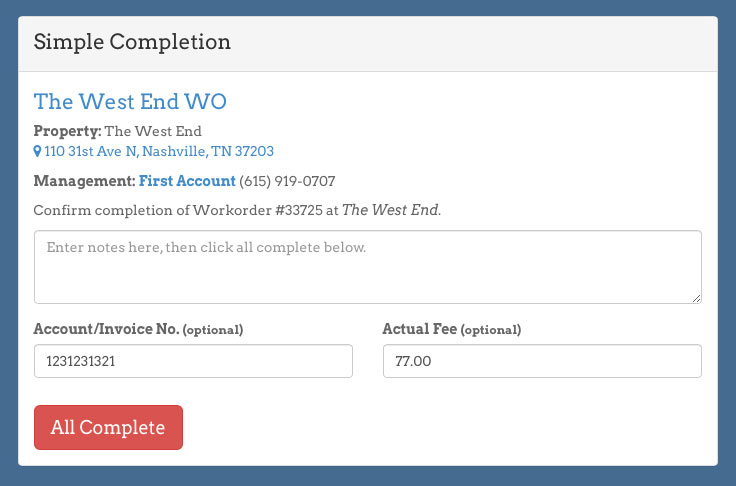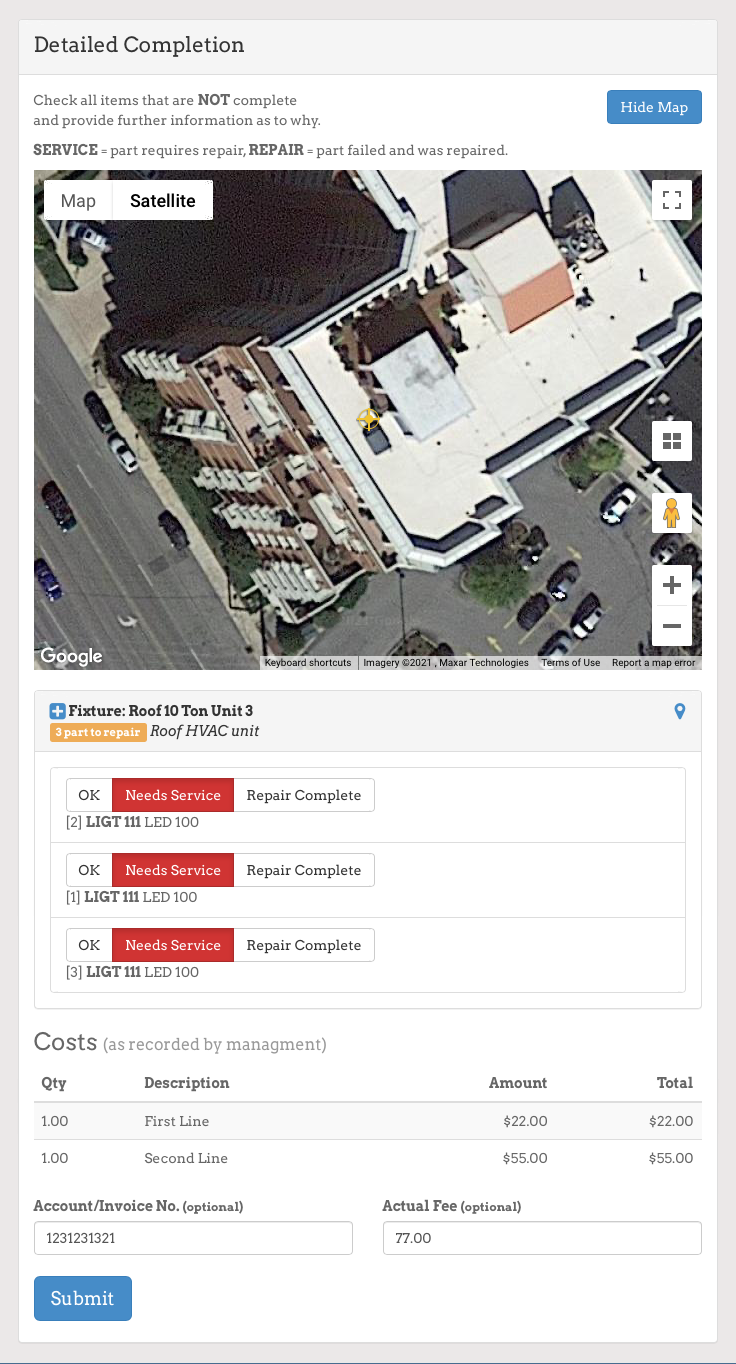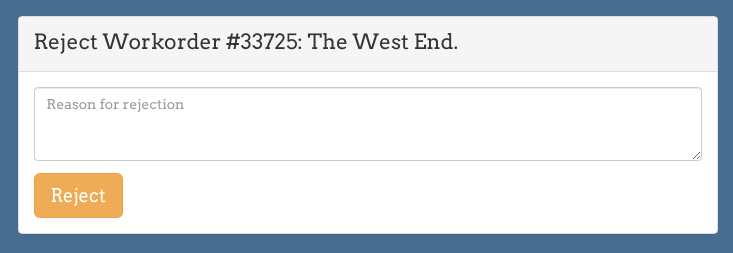Work Orders in the Vendor Portal
Sytewise offers a Vendor Portal to all accounts where vendors can interact with Work Orders and their account information. When you create a vendor they are given credentials for logging into the portal. When you create a new Work Order it is registered in the system and added to the vendor's portal account. If you send an email version of the Work Order to the vendor the email contains a link to the Work Order in the portal with an option to login.
The Work Order Options
Simple Completion Option
If the vendor is able to complete the work with no issues or changes they can simply click the "All Complete" button. They can optionally add a note and update (if available) the Account or Invoice Number and the final cost. The fixtures and parts are updated, Sytewise logs the activity and you get notified. Done!
Detailed Completion Option
Vendors may need to enter some extra details with the work they perform (or cannot). This when they use the Detailed Completion option.
The fixtures in question will be shown on a map or floor plan. Expanding the fixture details using the "+" button next to the fixture name reveals all the parts and each three choices for each.
- OK: They find the part to need no service and they did not perform any. In this case they check "OK"
- Needs Service: the vendor can chose this if they find the part faulty but are not performing any repairs
- Repair Complete: This is most typically what a vendor checks. The part needed service and they performed a repair or replacement therefore the part repair is complete.
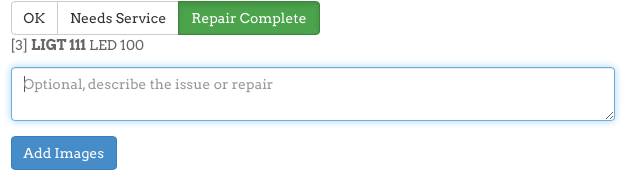
If a part is changed to Repair Complete or Needs Service a note field and image uploader is provided. Vendors can enter notes and upload as many as 6 images. These entries will be a part of the Work Order but also integrated into the fixture on Systwise.
Just like the simple completion version, the detailed version allows the vendor to enter or update costs and account numbers. Once submitted the Work Order's data is integrated into the Sytewise account.
Reject Work Order
A vendor is given the opportunity to reject any submitted Work Order. This will notify the account managers as set in their preferences and show the Work Order Rejected in the system.