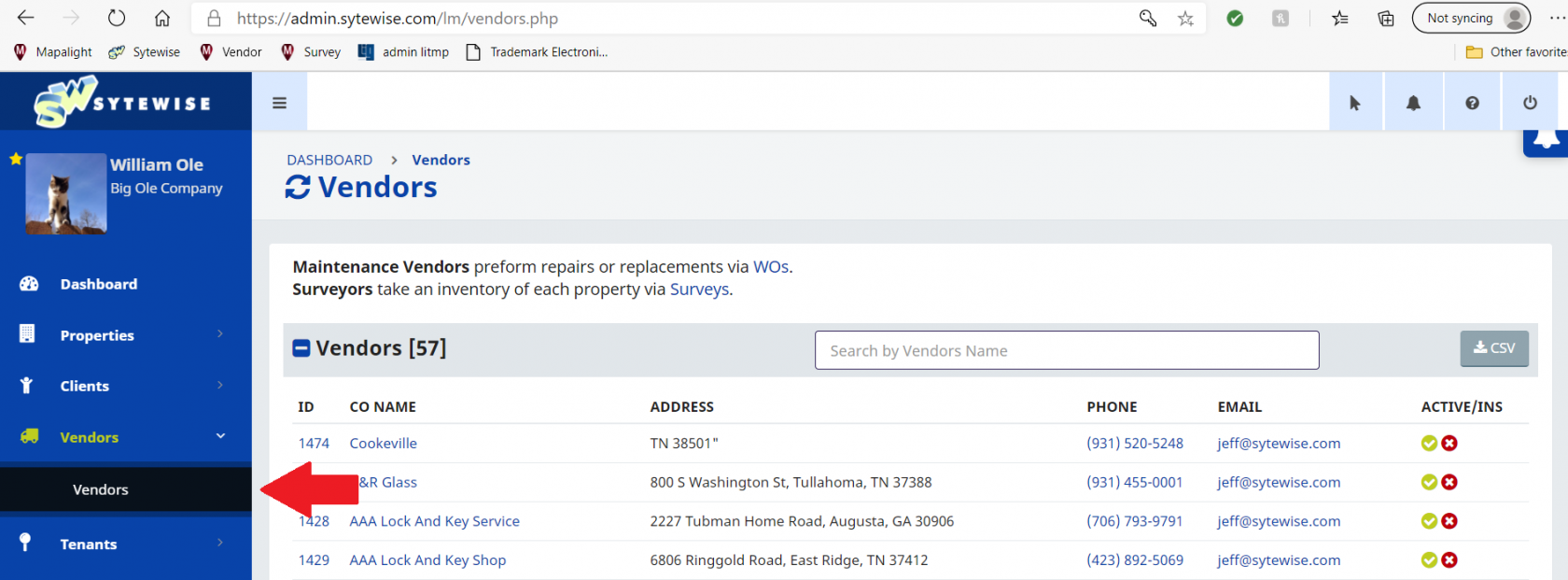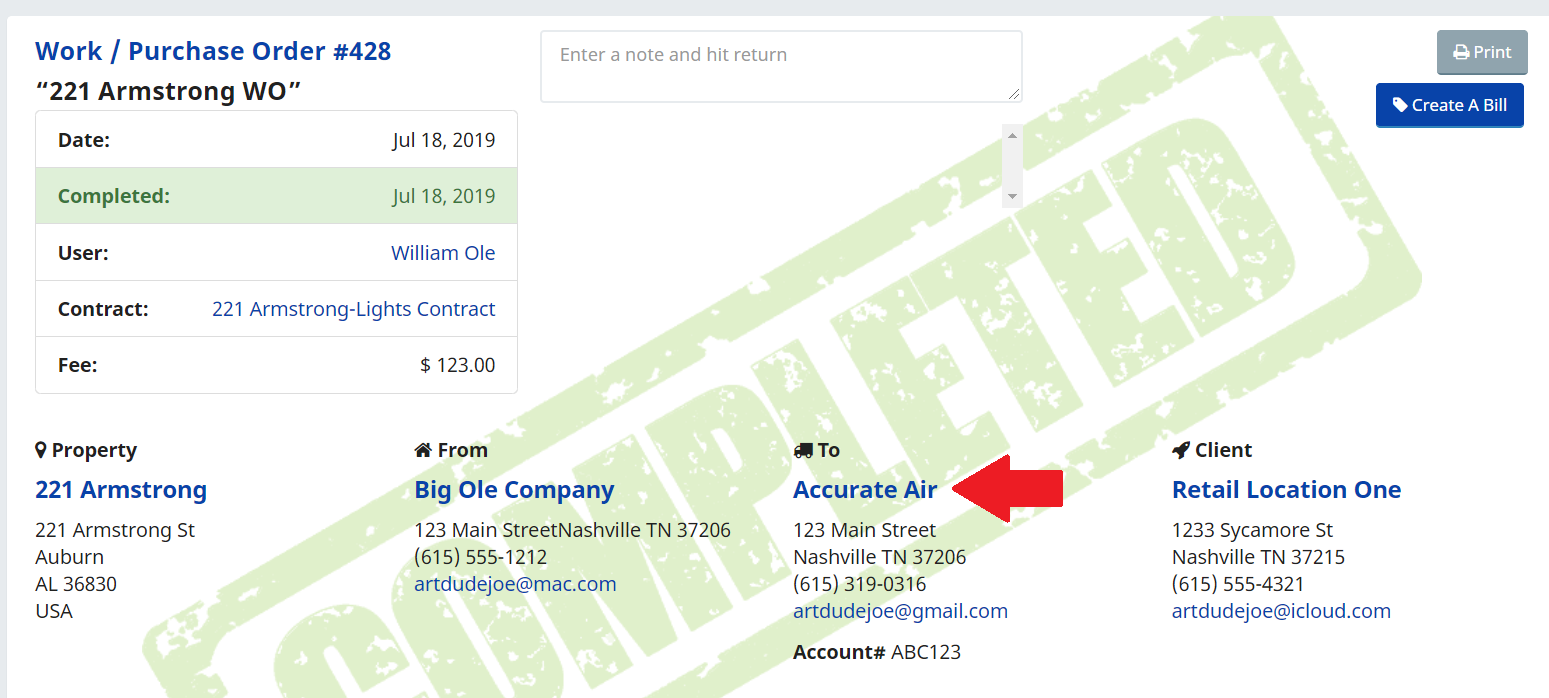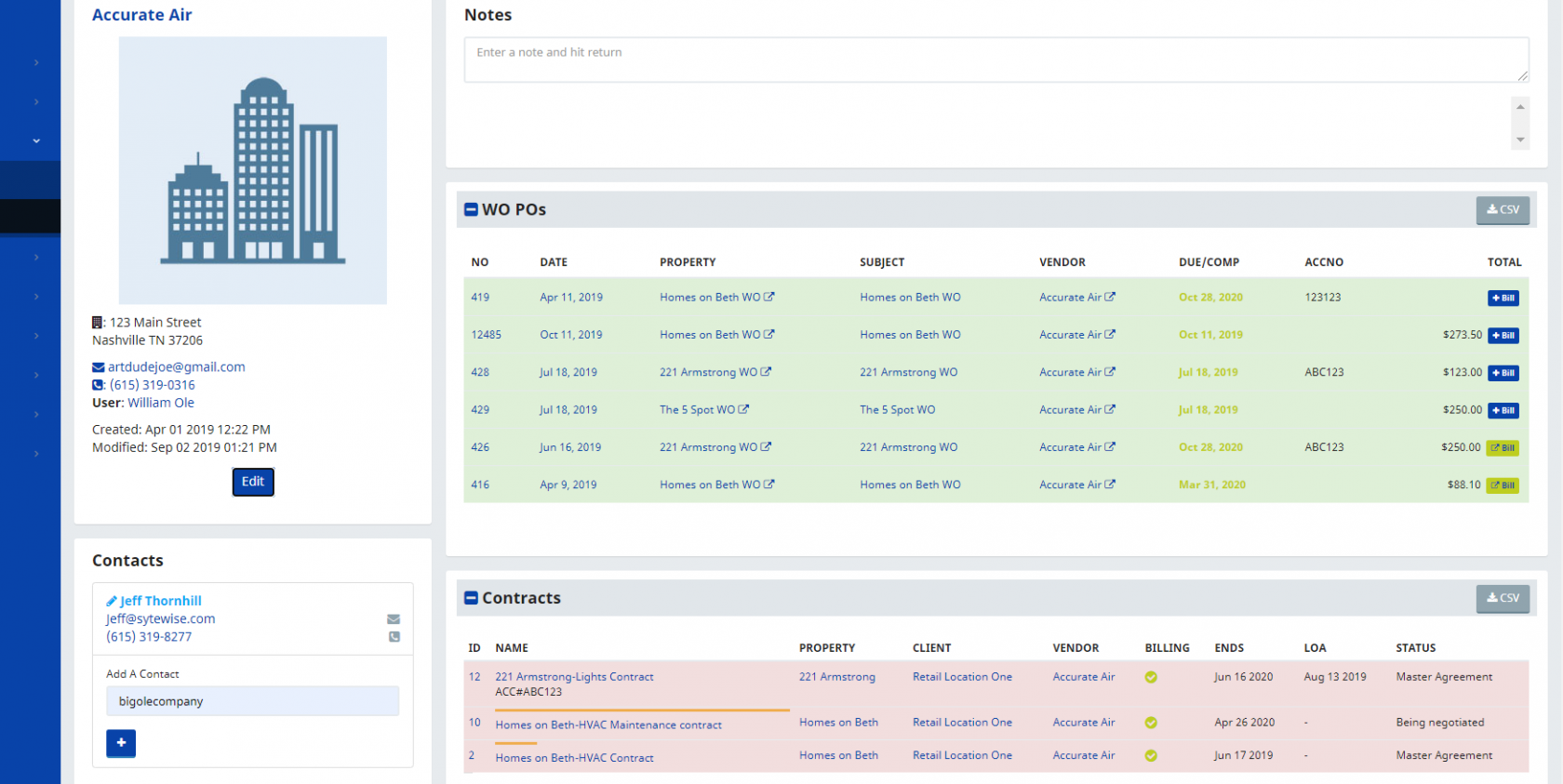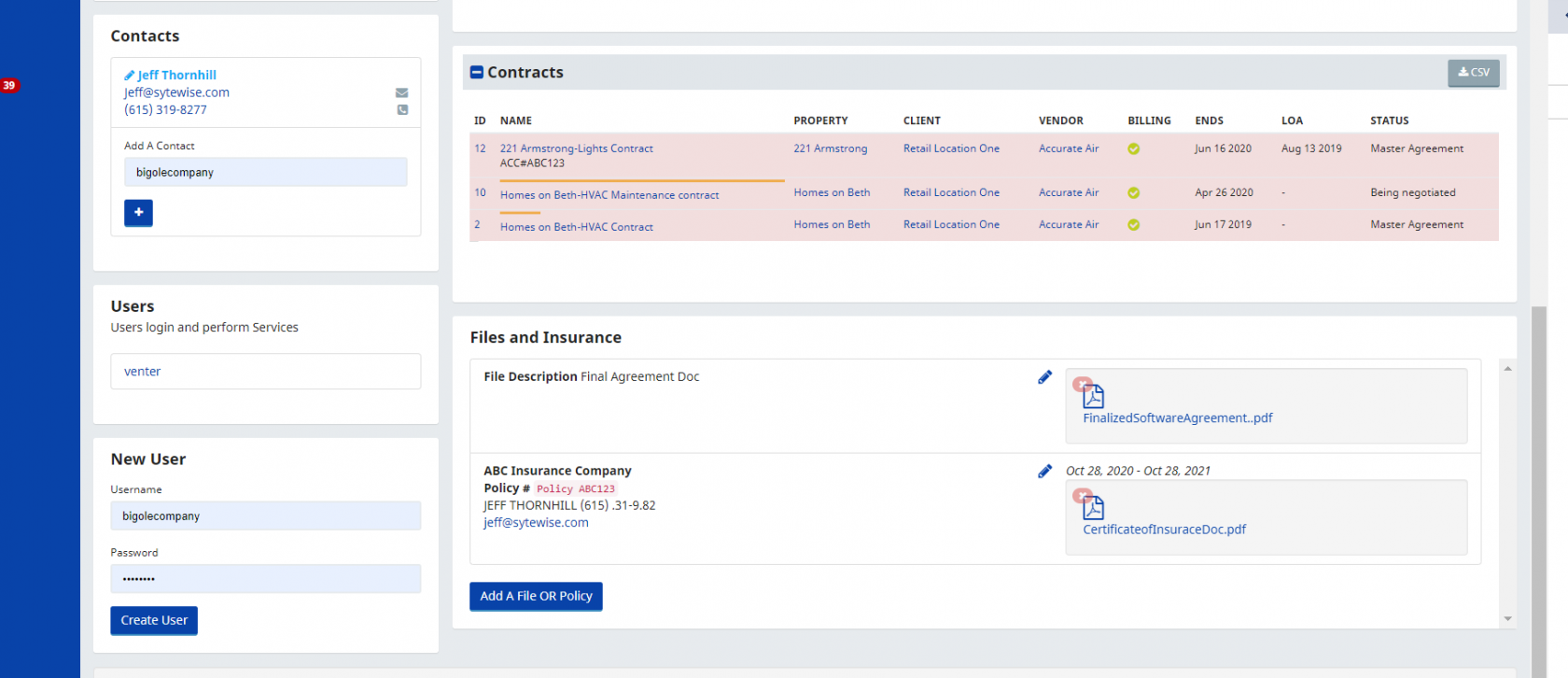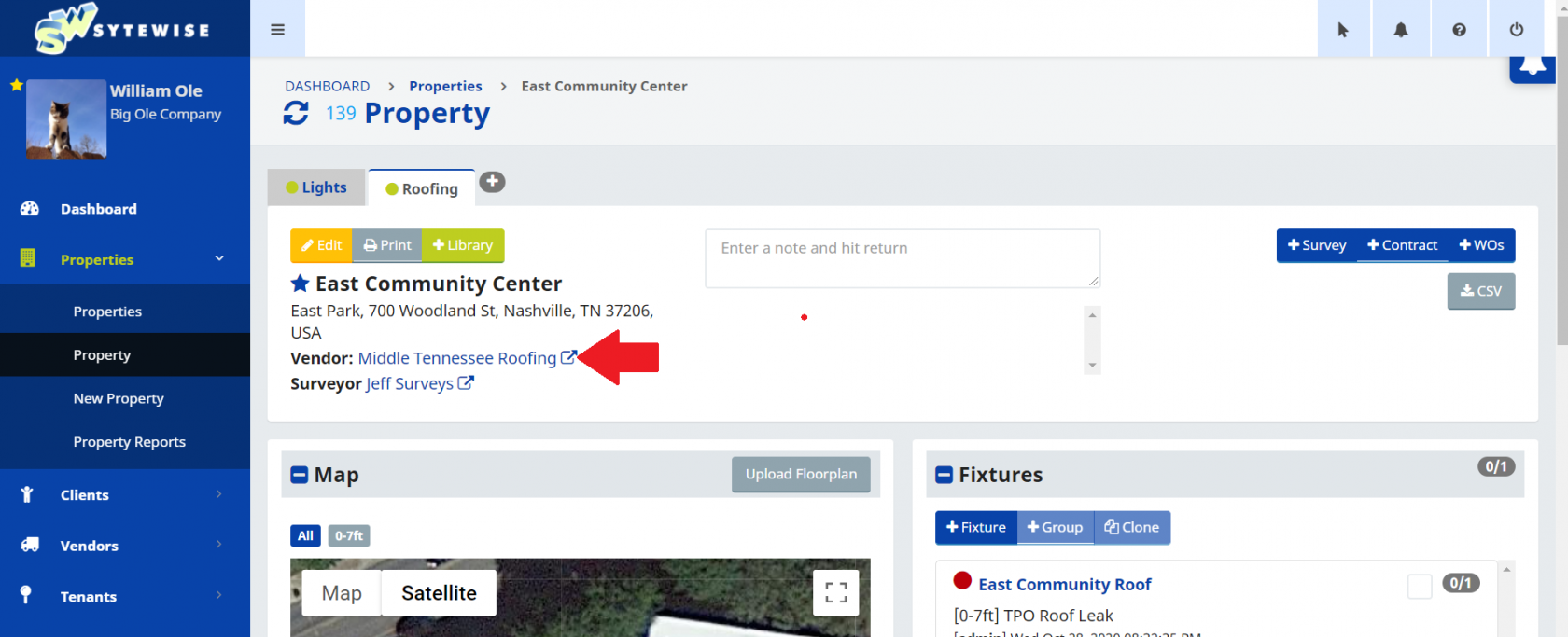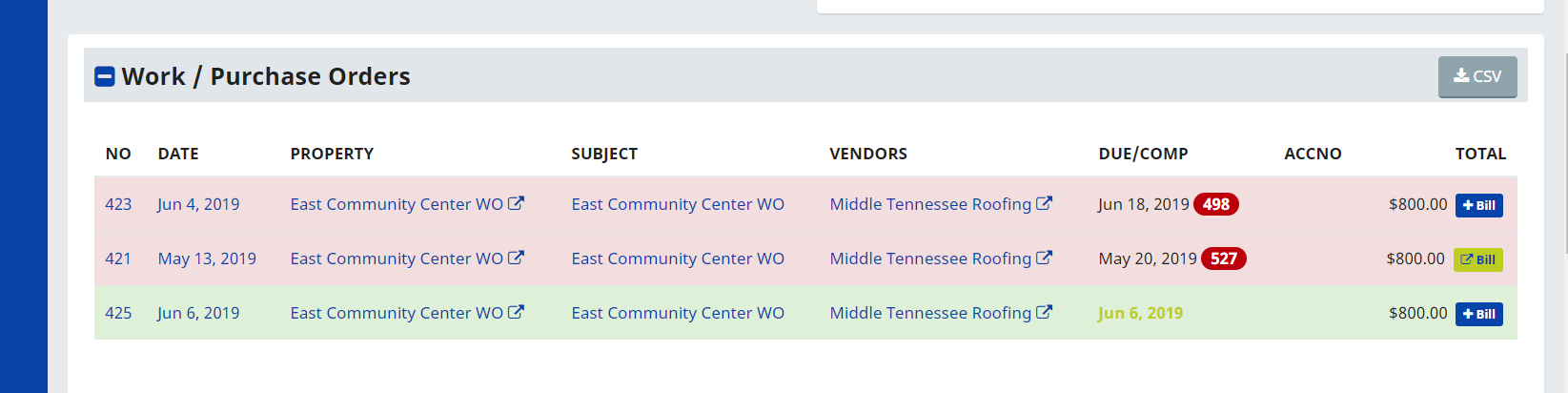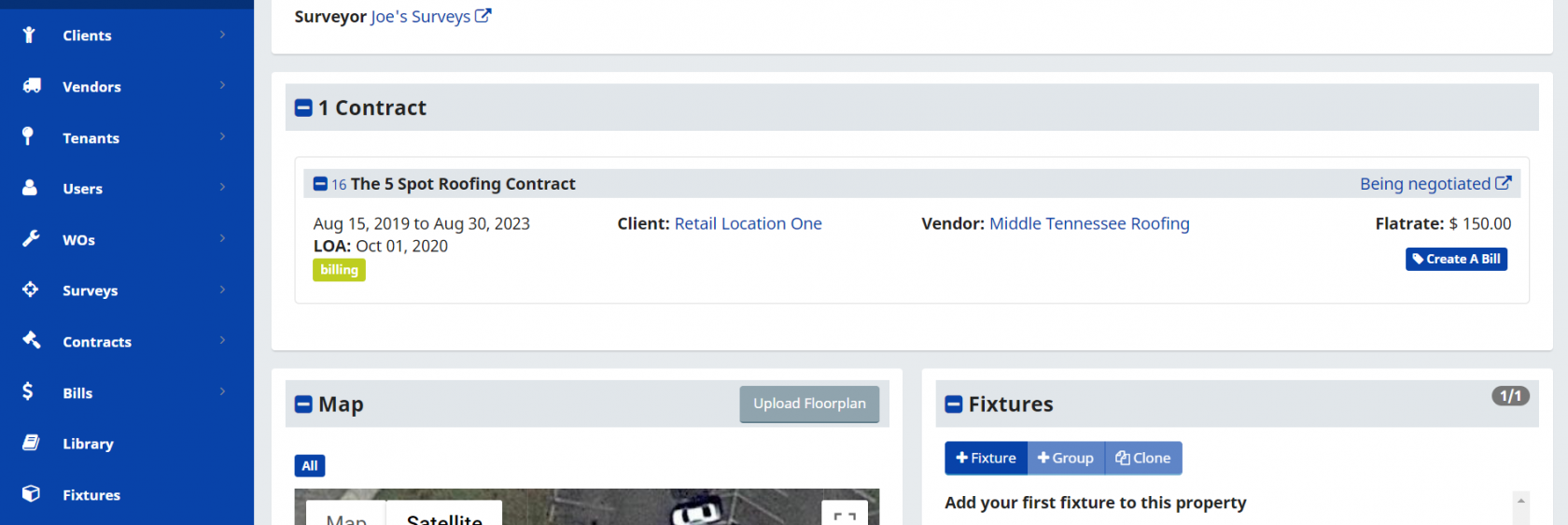Add and Edit Vendors
Vendors are the people that work for you on your properties. They can be employees, outside contractors, or even you or your co-workers if you have jobs that you do regularly, or want record of when they were completed.
Listing your vendors in the Vendor section does some great things for you.
- Keep Track of Vendor Information everywhere, anytime
- Quickly Find the Preferred Vendor for any trade at any property
- Instant Access to Important information about your vendors including Insurance Documents and Contracts
- Store Contracts, Insurance, Proposals and any other form of work history documentation
Keep Track of Vendor Information everywhere, anytime
Who was it that fixed that HVAC unit on the top of Dollar General Store last April? What is their phone number? Answers to all of those questions about how to get in touch with the vendors that work on your properties are at your fingertips, anywhere you need the information, anytime you want to look it up. You can look up vendors by Property, By Work Order.
To open the Vendor Page, select Vendors in the menu and then click on Vendors. Once on the page you can type the vendor name in the search box and hit enter.
Or if you are on a Work Order, select the Vendor Name. Either of these methods will open the Vendor's Profile Page.
The vendor profile page includes a lot of details about the Vendor including address and contact information, any Contracts they have, Work Orders they have been assigned, or documents such as Insurance Certificates or copies of written contracts.
Lists of the Vendor's Work Orders and Contracts are to the right of their contact info.
Below the list of contracts you can add Insurance Documents and any other fields that you would like to keep on hand. File types include .Pdf docs, Excel, and Word documents.
To add a document, just select the Add a File or Policy button, select the file you wish to add and upload.
Most People want to keep a Certificate of Insurance (COI) for vendors that work on their properties. To add an Insurance Policy document of any kind, Select the Add a File or Policy Button, then Select the Insurance Policy Tab. Enter the information about the Insurance Policy and click on Save. After the policy info is entered and saved you will see the Insurance Policy listed with a button that says Choose File. Select the file for your Insurance Policy and click Save. Your policy information will be listed with a link to the actual Insurance File.
To edit the information about the document, select the pencil next to the file link. All of the information about the document or insurance policy can be edited, or the file can be deleted.
Quickly Find the Preferred Vendor for any trade at any property
You can track down vendors for a specific property by Trade and by Work Orders. Just Go to the Property Page, Select the Trade Tab at the top of the window for the type of work your Vendor does. Then look at the Preferred Vendor for that trade. You can list your Preferred Vendor and up to six alternate vendors you use for that same type of work.
Scroll down to the bottom of the Property page. There is a list of Work Orders performed on that Property under that Trade Tab. All of the Vendors for your Work Orders are listed next to the description of each one. It's easy to track down which Vendor did the work on each Work Order.
Instant Access to Important information about your vendors including Insurance Documents and Contracts
Sytewise has has the ability to store specific contract terms for any Vendor contracts. If you have agreed upon terms for your landscaping throughout the year, or a fixed price per lamp on your pole light maintenance you can keep them with you at all times and never wonder if the contractor completed everything agreed upon.
- What is my per bag price for Ice Melt with my vendor for the Madison County Service Center? Any contract information can be listed and available from anywhere. Your staff can check the terms of contracts while they are on properties and communicate with vendors about work accomplished without having to run back to the office.
Sytewise keeps track of which vendors you use on each of your properties for certain types of work. Take HVAC services, for instance. If you have a company that you use on any of your properties to maintain your HVAC equipment, assign them as the default vendor for HVAC for that property. That way every work order you create for HVAC on that property will autofill the name and information of your preferred vendor. You don't have to worry about looking up all that data, and anyone else who needs to complete a Work Order will know who you like to use to work on the HVAC equipment at that location.
Any Contract listed on a Property includes the name of the Vendor that is a party to the contract. It also includes the Property and Client contacts. Selecting the Vendor name will take you to the Vendor Profile Page.